How to Create & Change Your Custom LinkedIn URL
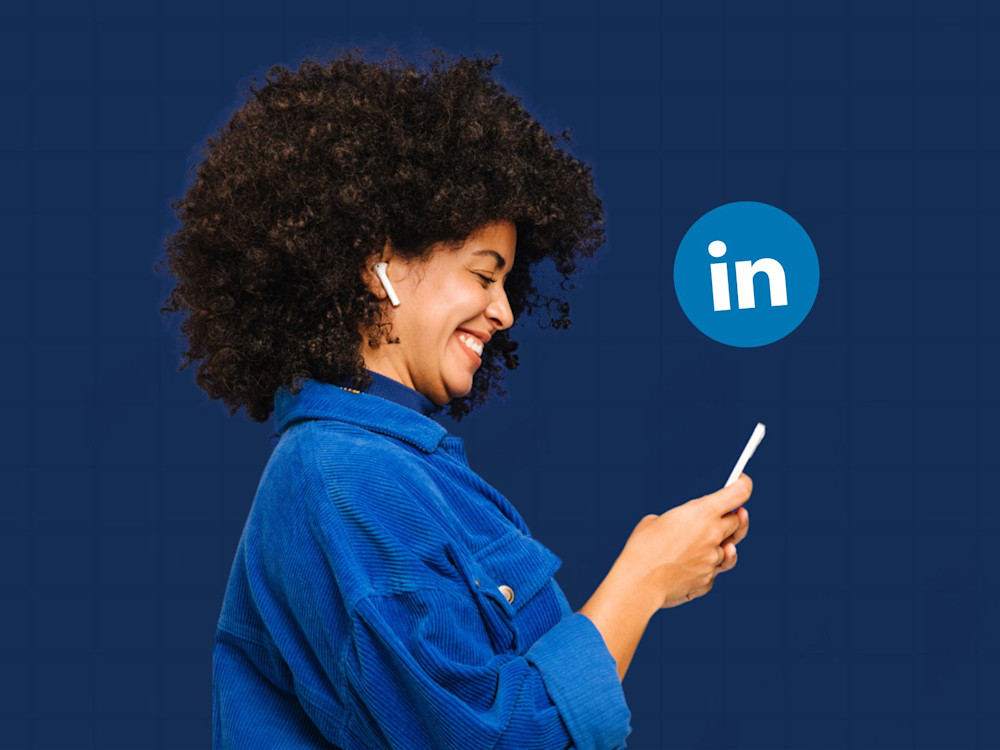
Have you ever noticed that the URL to your LinkedIn profile has a random string of numbers and letters at the end? Did you know that you can get rid of those to make your URL more shareable? Well, you can. And the great part is that it is super easy to do!
Unfortunately, customizing the URL is one of the things that people tend to neglect. Not only does it make your profile more shareable, but it also looks more professional and sends a message that you pay attention to the details. Most people will update their profile’s URL by simply using some version of their name and credentials, but you can also use it as a personal branding tool – the variations are only limited by your imagination and creativity.
So, how do you create and change your custom LinkedIn URL? The answer is right here – let’s dive in!
Why should you bother creating a custom URL for your LinkedIn profile?
Put yourself into a hiring manager’s shoes. You’ve been looking at resumes and LinkedIn profiles all day long. They’re all eerily similar, some are unpolished, and others fade into the background as incomplete. Then, you see a profile that’s been updated and even has a custom URL. You give pause and read that profile.
Keeping that in mind, remember that the goal of everything you do during your job search is to stand out in the sea of sameness. Imagine the impression it makes for a hiring manager to see “linkedin.com/in/John-Doe” rather than “linkedin.com/in/John-Doe-1a25we216.” On top of that, consider what it sounds like to give someone the URL to your LinkedIn profile. It would be difficult to remember that random string of numbers and letters, much less articulate it in a way that’s understood.
You may be thinking that a custom URL is not that big a deal. On the contrary, your profile is usually the first digital impression you make. What if a recruiter finds your profile before they see your resume?! Not taking the time to customize the URL could make or break your candidacy.
How to personalize your LinkedIn URL
Without further ado, let’s get into the practical part of creating and changing your custom LinkedIn URL. As we mentioned before, the process is really simple. Start by opening up your favorite web browser and getting signed into your LinkedIn account. There are five simple steps.
1. Login and access your profile
Once you get logged into your LinkedIn profile, you’ll be on the “feed” page. It’s similar to your wall on Facebook. It’s the place where people in your network share stories, updates, and statuses. This is a great place for connecting with professionals. To access your profile, click your profile photo at the top left or click “Me” in the menu at the top.
2. Edit your URL
Once you get to your profile page, you’ll see some menu options going down the right margin. Find “Public profile & URL” near the top and click the pencil icon. This will open a new window.
3. Customize the URL
In this new window, you’ll see another menu along the right side of the screen. At the top of this right-margin menu, you’ll see “Edit your custom URL.” This little box will contain your current URL with the random string of numbers and letters that you want to get rid of. Click the pencil icon next to your current URL.
4. Choose your custom URL
When you click the pencil icon next to the URL that LinkedIn has assigned you, the username part of the URL will be underlined, and you can edit it. Generally speaking, all you’ll need to do is delete the numbers and letters, but if you have a popular name, you may have to get more creative. As you attempt different usernames – like a variation of your name or your name and some credentials – LinkedIn will immediately check the availability and let you know if it’s already taken.
5. Did and done!
Give your new URL a once-over to make absolutely sure it is what you want it to be, and hit the “Save” button. You’ll get a confirmation, and from that moment on, you can share your new URL with people.
That’s all there is to it! This small but meaningful step in optimizing your LinkedIn profile will enhance your networking and career opportunities.
Tips and tricks
Considering that there are more than 900 million users on LinkedIn, it’s possible – probable even – that simply using some variation of your name will prove difficult. The bottom line is that unless you have a unique name, a name-only URL will already be taken. Obviously, you want your name in the URL so that your profile is easily recognizable, but what do you do if LinkedIn tells you that a URL with your name isn’t available?
Try variations of your name first
The first step is to try different variations of your name, like using your middle initial or a nickname (as long as it’s professional). For example, if your name is John Smith, you could try JSmith, JohnMSmith, JMSmith, or John_Smith.
Add position, industry, or location
Remember, your name isn’t the only thing available that identifies you. If you’re trying to get a position as a Marketing Director, you could try John_Smith_Mkt_Dir. Perhaps, you know that you’re the only John Smith in your area. Then, you could use John_Smith_NYC. You could even do a mash-up with something like John_Smith_Marketing_NYC. The sky's the limit, as long as you keep in mind that you’re trying to be memorable.
Include credentials
You’ve worked hard to get the training and certifications you possess. Fortunately, the URL to your LinkedIn profile allows you to add credentials to your URL. It’s a great way to toot your own horn without coming across as boastful. Try something like DrJohnSmith or John_Smith_CPA.
Creative and flexible
No matter which directly you go with your customized LinkedIn URL, keep it professional and make it a part of your professional brand by utilizing creativity and a bit of flexibility. Don’t think of the URL to your LinkedIn profile as just a web address; consider it a testament to your commitment to professionalism and attention to detail.
ZipJob’s professional writers are pros at creating winning LinkedIn profiles. If you get stuck, ask us how we can help you.
Recommended reading:
How to Write the Perfect LinkedIn About Summary Section (+ Example)
Writing Your LinkedIn Work Experience Section (Examples + 3 Tips)

