Download Your LinkedIn Resume: How-To Guide
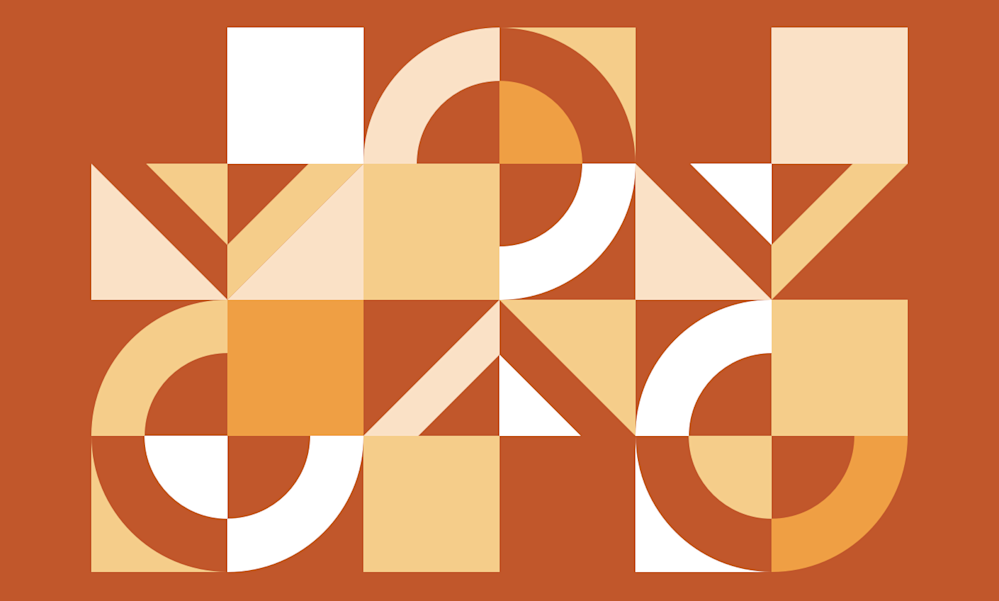
Learn how to download your LinkedIn resume when you need it!
Have you ever found yourself in a situation where you need a copy of your resume, but are too far away from home to access it? There’s nothing more frustrating than not having vital job search tools on hand when you need them most. The good news is that there is an easy solution. You just need to know how to download your LinkedIn resume.
In this guide, we’ll examine some common questions people ask about their resumes and LinkedIn, including:
Can LinkedIn aid you in your job search?
How do I upload my resume to LinkedIn?
How do I download my LinkedIn resume?
Should I use a LinkedIn resume?
What about LinkedIn Resume Builder?
How should you create a resume to upload to LinkedIn?
Can LinkedIn aid you in your job search?
Before we explain how to use LinkedIn to manage resumes, it might be helpful to consider how this social media platform can be used as a job search tool. As the globe’s premier digital social network for professionals, LinkedIn has roughly one billion members, from more than 200 countries around the world. More than 75 million of those users are C-suite executives and other decision-makers. About 230 million of those users are in the United States.
With those numbers in mind, it’s easy to understand why LinkedIn is viewed as such a great job search tool. The site provides a platform for professionals to complement their resumes with well-optimized profiles that highlight the type of value they can offer to prospective employers.
It also offers its own job board, encompassing a wider array of industries and open positions. In addition, you can use LinkedIn to apply for those positions quickly via the site’s Apply Now feature.
How do I upload my resume to LinkedIn?
Of course, the best way to apply for jobs through LinkedIn is to upload a copy of your professional resume to the site. For newcomers to LinkedIn, this process can be a bit complex – especially if you’re not used to navigating this feature-rich platform. That’s why we’ve compiled this simple, step-by-step walkthrough that you can use to upload your finished resume to your LinkedIn account.
1. Create your resume
This is obviously the first and most important step in the process. Take the time to craft a professional resume that you’re proud to send to prospective employers.
Related reading: How to Make Your Resume Stand Out in 2024
2. Save your file in the right format
LinkedIn resume uploads can be in either Word (.doc or .docx) format or in PDF format. However, it’s important to remember that most online resume submissions will be scanned by applicant tracking systems before they ever get to a human hiring manager. While the best ATS software can read most common file formats, you may want to stick to the standard Word document format – which can be read by all resume scanning programs.
You should also be careful about how you name your resume. The goal here is to create a filename that makes it easy for hiring managers to locate your resume if it’s stored in a folder with other applicants. All you need to do is use a filename that includes your name and the word resume. If you like, you can also include the desired job title.
For example:
FirstLastResume.doc
FirstLastJobTitleResume.doc
Alternatively, you can use your first initial and last name, along with the word Resume. Sometimes, that option can be the best way to name your file – especially if you’re including a long job title. Of course, you should always pay attention to the job description and any instructions the employer provides for resume submissions. If those instructions provide a preferred file-naming convention, use it.
3. Upload the document to your LinkedIn account
Once you have your properly formatted resume file, it’s time to upload it to your LinkedIn account. To accomplish that goal, start by logging into your account. Then follow the steps outlined below:
Click the “Me” icon at the top of your profile page
Click on “Settings and Privacy”
Click on Data privacy” at the left side of the Settings page
Scroll down and click on “Job application settings” under Job seeking preferences
On the “Resumes and application data” page, there’s a button that says, “Upload resume.” Click on that button, locate the desired resume file on your computer, select the file, and click “Open.”
Once you’ve completed that final step, LinkedIn will upload your selected resume file. At that point, you can use your saved resume to apply for jobs through LinkedIn. You can also turn on the “Share resume data with recruiters” button to enable recruiters to access resume information about your experience and skills whenever they come across your profile.
How do I download my LinkedIn resume?
Now that you have a saved resume on LinkedIn, it’s time to answer our original question: How do I download my LinkedIn resume?
Fortunately, the process for downloading a saved resume from LinkedIn involves a similar process. Just follow these simple steps:
Log into your account and click on the “Me” icon on the top row of the page
Select “Settings and Privacy”
Click on the “Data privacy” option at the left side of the page
Scroll down until you see “Job application settings” and click on that option
That will bring up the same “Resumes and application data” page, with the “Upload resume” button
You should see your saved resume above that button, along with three dots to the right of the file
Click on those three dots to bring up options to either delete or download your saved resume
Click “Download” to receive a copy of your saved resume file
Should I use a LinkedIn resume?
If you search the internet, you’ll come across a wide array of articles providing tips to help you create a resume from your LinkedIn profile. The idea behind these articles is that you can use built-in LinkedIn features to basically convert your LinkedIn profile into a resume.
Before we discuss the pros and cons of using this option, here are the steps you would use to create that resume:
Begin by going to your LinkedIn account’s profile page.
Click on the More button on that page.
Click “Save to PDF.”
After you select that option, LinkedIn will create a PDF of your profile page and download it to your computer. Simple, right?
Of course, when you open the file and examine it, the first thing you’ll likely notice is that it doesn’t look like your standard resume – and with good reason. While it will include your contact information, a summary, experience, and skills, it won’t deliver the same type of narrative that you can achieve with a compelling professional reason.
But why is that?
The reason is simple: your LinkedIn profile page is not designed to serve as a resume. Instead, it is designed to support your professional social media presence and your job search efforts as a complement to your professional resume.
Just as important, it’s unlikely that your LinkedIn profile page is going to be tailored to fit every job you seek during your career. As a result, any resume you try to create from your profile is going to be far less effective than a traditional resume tailored to each desired position.
What about LinkedIn Resume Builder?
LinkedIn also offers a desktop access feature for some members called Resume Builder. This feature allows users to upload their existing resumes to the site and build a resume that can be used to apply for jobs through LinkedIn.
Alternatively, users can have the Resume Builder construct a resume based on information in their profile. The site advertises this feature as a quick and simple way to create a resume.
However, most resume experts would recommend relying on a more traditional resume creation process, for several reasons:
You should avoid using your LinkedIn profile to create a resume since the result won’t be tailored to your desired position’s job posting
If you already have an existing resume to upload to Resume Builder, you’ll usually be better served by focusing on tailoring that document to fit your desired role
LinkedIn’s own description of Resume Builder acknowledges that it’s not the best tool to use if you’re seeking executive roles or any position where you’re facing strong competition
Basically, there appear to be no valid reasons for choosing this option for your resume creation needs. Even when LinkedIn recommends that serious professionals not use this offering, it’s a safe bet that there are better ways to create your resume.
How should you create a resume to upload to LinkedIn?
If Resume Builder isn’t the best option for creating a resume, what is?
In most instances, you have two main options to create a resume that you’ll be proud to upload – and eventually download – from LinkedIn. You can create your own resume from scratch or use a resume writing service to get a truly compelling, professional job search tool.
Creating your own resume
If you opt to craft your own resume, we have some tips to get you started – as well as a library of helpful resources you can use to guide you through every step of that process.
Let’s start with the basics.
Choose a resume format and structure
Here, we recommend sticking with the most popular resume format – the reverse chronological resume. That will highlight your work experience in reverse chronology, starting with your most recent or current position.
As for structure, stick to the most essential resume sections to make your document easy to navigate, including:
Contact information. These details go right at the top of your resume and should include your full name, location (city and state), phone number, email address, and LinkedIn URL.
Resume headline. This should be a single line of text that includes your desired job title and descriptive language that highlights your experience and specialty. For some examples of great resume headline titles, check out our guide, What Is a Good Resume Title in 2024? (+30 Examples).
Resume profile. The profile paragraph is a 3 to 5-sentence summary of your qualifications and potential value as an employee. Our guide, Understanding and Creating a Resume Profile, can help you learn how to create a compelling summary that can capture any hiring manager’s attention.
Core competencies. Your core competencies section is where you list your most relevant skills. You can create this list of bullet point skills by reviewing the job posting for skill keywords and adding other core skills from the job description. Then, round out your list of nine to twelve skills by adding other relevant hard and soft skills that you possess.
Professional experience. Your work experience should be listed in this section, in reverse order. Always include the job title, company name, and dates of employment – as well as four to six-bullet-point achievements that include real numbers that quantify the value your efforts created for your employers. For more tips, check out How to Show Your Work Experience on Your Resume: Full Guide.
Education. For your education section, keep it simple. List your degree, the name of the school, and your graduation date. You can also include details about your coursework and other details if they help to bolster your qualifications. Read our article, How to List Education on Your Resume (+Examples), for more information.
When in doubt, get professional resume assistance
While almost anyone can create a basic resume, the best way to supercharge your job search and career advancement is to rely on a professional resume writing service – like ZipJob. Our professional resume writers have the experience, industry knowledge, and resume writing expertise you need to ensure that the resume you upload to LinkedIn makes the right impression on any employer or recruiter who reads it!
Make sure you always have access to your LinkedIn resume
Since it’s impossible to know when an opportunity will appear, it’s important to always have access to your job search tools at a moment’s notice. By learning how to download your LinkedIn resume, you can ensure that your resume is always just a few digital clicks away!
Do you know how to download your LinkedIn resume but still aren’t sure if that resume is sending the right message to prospective employers? Get your free resume review from our team of experts today!

