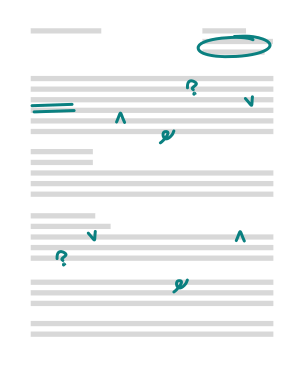How to Add Your Resume on LinkedIn (4 Options)

LinkedIn is the largest professional networking site in the world and one of the largest job search sites. Many employers list jobs on LinkedIn and prefer the platform over other popular job boards given the size of the potential applicant pool and LinkedIn's advanced filter options.
While your LinkedIn profile and your resume share several similarities, they're not the same. Your LinkedIn should display your broad career history and connections to people, companies, and interest groups. Your resume should be a tailored document with a clear job target.
According to ZipJob's team of career experts, professional resume writers, and experienced LinkedIn profile writers, savvy job seekers should leverage both a resume and LinkedIn to support their job applications. Since your LinkedIn profile and your resume are different, you may want to upload your resume to your LinkedIn profile.
In this article, we'll walk you through four ways to add your resume to LinkedIn.
ZipJob is a premier resume writing service that has been helping job seekers create job-winning resumes since 2016. Our network of 100+ professional resume writers are experts in all industries including IT, Business, and Marketing/Sales.
Word of caution: even resumes posted online are subject to ATS (applicant tracking system) scans. Before adding your resume to LinkedIn, make sure your resume will pass the ATS resume test.
How to upload your resume to LinkedIn: 4 options
Your LinkedIn can be a more comprehensive version of your work history, but your resume should still be tailored to your career goals. While a keyword-optimized profile can help a recruiter or hiring manager find you on LinkedIn, most hiring professionals still want to see a resume before bringing you in for an interview.
LinkedIn once offered a summary section that could support resume uploads, followed by an About section. The About section remains, but no longer supports added media. The latest option for displaying your resume on your LinkedIn is by adding it to the new Featured section of your LinkedIn profile.
Here's how you can upload your resume to your LinkedIn.
1. Feature your resume on your LinkedIn profile
This is probably what you're looking for. Your resume will be available on your LinkedIn profile as a separate document. Depending on your privacy settings, anyone logged into LinkedIn may be able to view and download your resume.
On that note, be mindful of the fact that resumes tend to include information that your LinkedIn doesn't. To maintain privacy, consider making a modified version of your resume that doesn't include information about yourself or your work experience you don't want to make public. In other words, you can omit much of your contact information.
1. Go to your profile. Scroll down to your Featured section, directly below your About section, and click on the plus sign.
2. You can add posts, articles, links, or media to this section. To upload your resume as a .doc or PDF, select "Media" from the popup menu. Find your most recent resume in Word format.

Pro Tip: Save your resume as "[Your Name] resume." This will help recruiters locate your resume if it gets saved to a database. If you have a common name, you can also add your industry or target position: Allen.Smith.Accountant.doc or Sarah.BrownRN.doc.
3. Click save. Your resume is now available as a featured post on your LinkedIn profile.
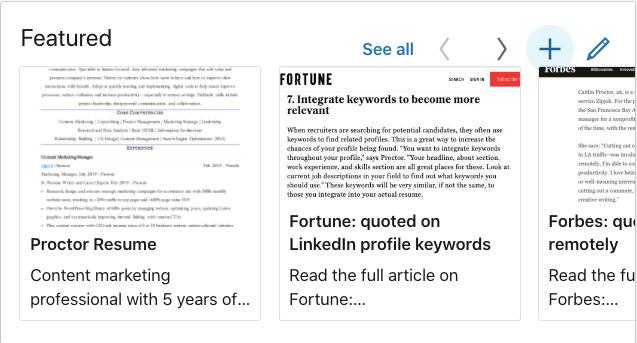
2. Add your resume to LinkedIn for Easy Apply applications
In addition to uploading your resume to your profile, you can save several resumes on LinkedIn to quickly attach your resume when you apply for a job. This is useful if you have multiple career or keyword targets to list on your resume.
Even though some jobs don't require a resume, we recommend you use both your LinkedIn profile and resume when applying to jobs.
Expert Tip
check out our expert's 5 top tips on how to apply for jobs online using your LinkedIn profile and your resume.
Here is how you can save multiple versions of your resume on LinkedIn:
1. Go to the Jobs tab in the navigation bar.

2. Search for a job you would want to apply for that has the LinkedIn Easy Apply option.
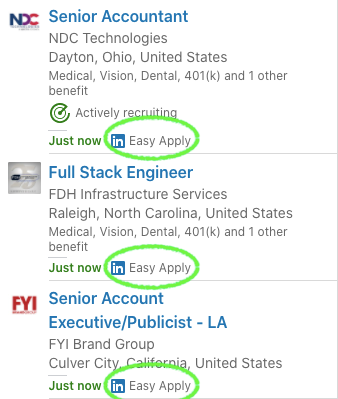
3. Attach your resume with the application. LinkedIn will save the last five resumes you've uploaded, along with the date you last used each version.
You can also use variations in your resume file name to keep track of each one: Allen.Smith.Accountant.doc and Allen.Smith.Senior.Accountant.doc.
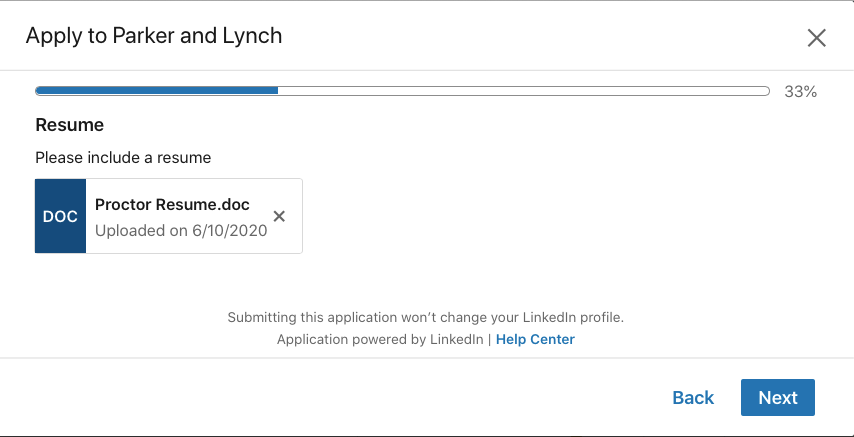
Now when you're applying to multiple similar positions, you can apply with a targeted resume quickly.
Related: if you use this method, you can also download your resume from the LinkedIn app to your phone for job applications on the go. Use Google docs or a similar app to edit your skills and qualifications for each job application.
Key Takeaway
Your LinkedIn profile should be used to complement your resume, providing a more expansive look at your qualifications and who you are as a person!
3. Share your resume as a LinkedIn post
Many people have opted to share their resumes with their LinkedIn networks, which can be a good way to ask for feedback. It also serves the purpose of informing your connections that you are looking for a new job.
Here is how you can share your resume on LinkedIn as a post:
Start a new post from your feed
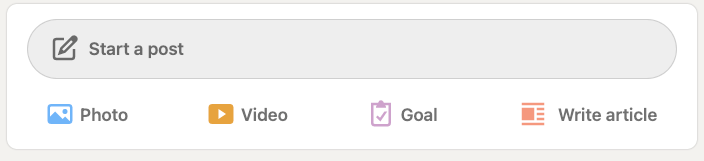
2. Click on "share a document." This is the fourth and final icon at the bottom of the "Create a post" window. It looks like a piece of paper with the bottom corner folded over. (The other options are a plus sign, picture, or video icons.)
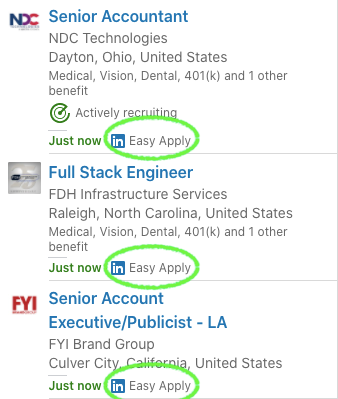
3. Choose your resume file. As in the previous options, you want to include your name in the file name. The file will be available for other people to download as a PDF.
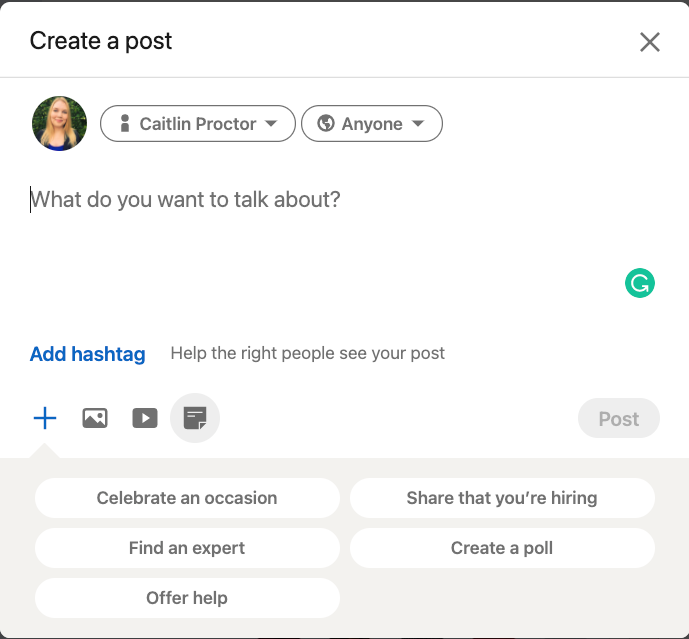
4. Use your resume to fill out your LinkedIn profile
Finally, you can opt to use your LinkedIn as a standalone part of your job search. You don't need to upload your resume if you already have all the important information on your LinkedIn!
Your LinkedIn has many of the same sections as your resume: a summary, work experience, skills, education, certifications, and volunteer experience. If your LinkedIn is complete, you don't need to upload your resume as well.
You should still use a resume to apply for a job, though.
Summary
Keep in mind that your LinkedIn and resumes serve different purposes, so you want to make sure they are both up to date and keyword-optimized. Our team of experts recommends that you attach a resume to every job application, but check out our post on where to post your resume online for our thoughts on security risks.
Good luck with your job search!
Related posts:
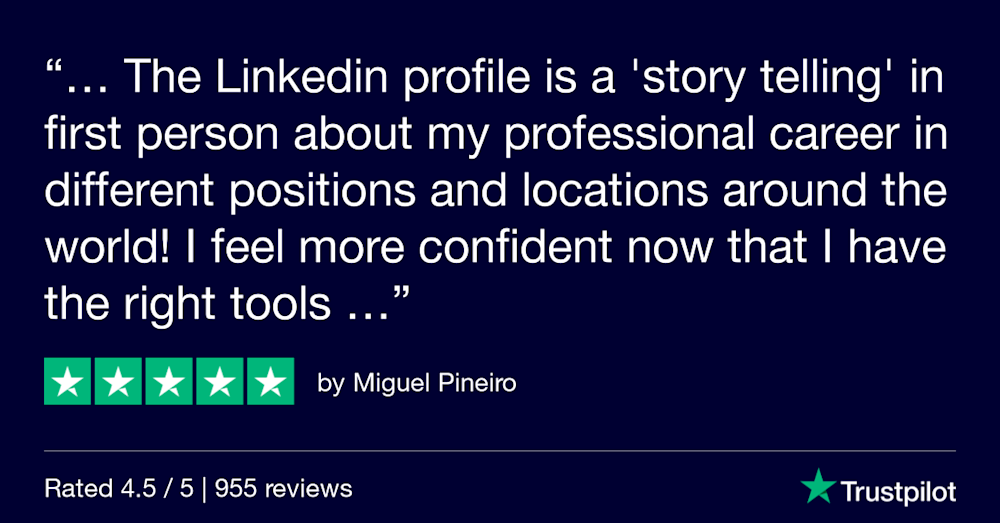
ZipJob is more than a resume writing service. We also write professional LinkedIn profiles to increase your online visibility. Check out more ZipJob reviews or compare our three resume writing packages.